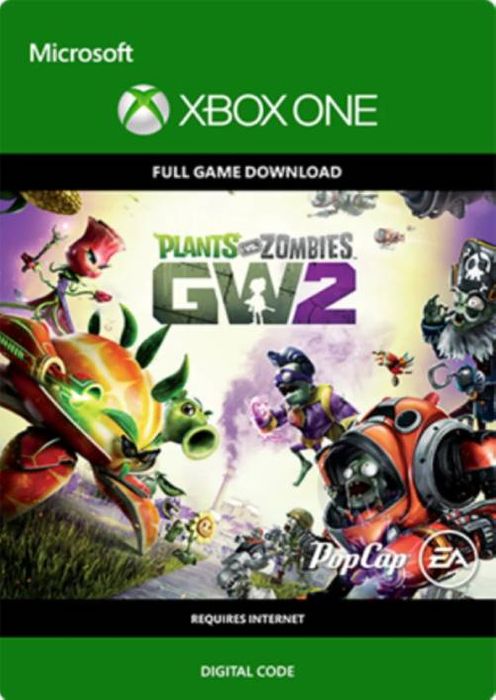What's included with Plants vs Zombies Garden Warfare 2?
Included is the Plants vs Zombies Garden Warfare 2 base game for Xbox One.
 Platform
Platform 




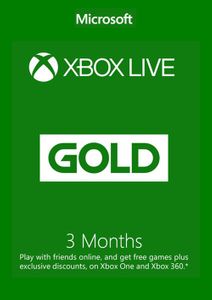 -35%
-35%  -79%
-79%  -84%
-84%  -39%
-39%  -82%
-82%  -67%
-67%  -39%
-39% Included is the Plants vs Zombies Garden Warfare 2 base game for Xbox One.
There is no region lock. This product is available worldwide.
After payment has been approved, your game key will be included in your order confirmation email. You can access your key by following a link in the email. Next, you can activate your key on its corresponding platform.
Xbox One Console:
Web Browser
You can find additional support for your Xbox Live account here: https://support.xbox.com/en-US/contact-us
Our team regularly selects the best comments about a game and rewards that user with a free key. Share your feedback in the review tab for a chance to win!











Note If you can’t locate Store, scroll down to Add more on the Home screen and select the Store tile. (You may need to select See all suggestions.) Then select Add to Home.
Note If you can’t locate Store, scroll down to Add more on the Home screen and select the Store tile. (You may need to select See all suggestions.) Then select Add to Home.


 No 1. -24%
No 1. -24%  No 2. -23%
No 2. -23%  No 3. -48%
No 3. -48%  No 4. -50%
No 4. -50%  No 5. -76%
No 5. -76%  No 6. -77%
No 6. -77%  No 7. -38%
No 7. -38%  No 8. -36%
No 8. -36%  No 9. -33%
No 9. -33%  No 10. -28%
No 10. -28%  No 11. -30%
No 11. -30%  No 12. -37%
No 12. -37%  No 13. -25%
No 13. -25%  No 14. -31%
No 14. -31%  No 15. -39%
No 15. -39%  No 16. -93%
No 16. -93%  No 17. -93%
No 17. -93%  No 18. -93%
No 18. -93%  No 19. -50%
No 19. -50%  No 20. -30%
No 20. -30%  No 21. -25%
No 21. -25%  No 22. -67%
No 22. -67%  No 23. -52%
No 23. -52%  No 24. -27%
No 24. -27%  No 25. -77%
No 25. -77%  No 26. -50%
No 26. -50%  No 27. -77%
No 27. -77%  No 28. -51%
No 28. -51%  No 29. -93%
No 29. -93%  No 30. -88%
No 30. -88%  No 31. -71%
No 31. -71%  No 32. -90%
No 32. -90%  No 33. -69%
No 33. -69%  No 34. -37%
No 34. -37%  No 35. -67%
No 35. -67%  No 36. -83%
No 36. -83%  No 37. -68%
No 37. -68%  No 38. -40%
No 38. -40%  No 39. -86%
No 39. -86%  No 40. -73%
No 40. -73%  No 41. -54%
No 41. -54%  No 42. -94%
No 42. -94%  No 43. -72%
No 43. -72%  No 44. -70%
No 44. -70%  No 45. -81%
No 45. -81%  No 46. -71%
No 46. -71%  No 47. -86%
No 47. -86%  No 48. -86%
No 48. -86%  No 49. -90%
No 49. -90%