Fortnite - The Street Serpent Pack (UK) (Base Game Required) includes:
- 600 V-Bucks
- Seeker Outfit
- Chainstick Pack Back Bling
- Street Blade Pickaxe
 Platform
Platform 
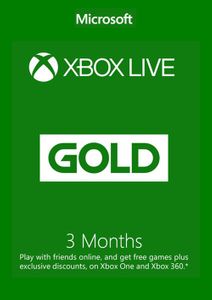 -35%
-35%  -39%
-39%  -46%
-46% 
Note If you can’t locate Store, scroll down to Add more on the Home screen and select the Store tile. (You may need to select See all suggestions.) Then select Add to Home.
Note If you can’t locate Store, scroll down to Add more on the Home screen and select the Store tile. (You may need to select See all suggestions.) Then select Add to Home.


 No 1. -24%
No 1. -24%  No 2. -23%
No 2. -23%  No 3. -48%
No 3. -48%  No 4. -50%
No 4. -50%  No 5. -76%
No 5. -76%  No 6. -77%
No 6. -77%  No 7. -38%
No 7. -38%  No 8. -36%
No 8. -36%  No 9. -33%
No 9. -33%  No 10. -28%
No 10. -28%  No 11. -30%
No 11. -30%  No 12. -37%
No 12. -37%  No 13. -25%
No 13. -25%  No 14. -31%
No 14. -31%  No 15. -39%
No 15. -39%  No 16. -93%
No 16. -93%  No 17. -93%
No 17. -93%  No 18. -93%
No 18. -93%  No 19. -50%
No 19. -50%  No 20. -30%
No 20. -30%  No 21. -25%
No 21. -25%  No 22. -67%
No 22. -67%  No 23. -52%
No 23. -52%  No 24. -27%
No 24. -27%  No 25. -77%
No 25. -77%  No 26. -50%
No 26. -50%  No 27. -77%
No 27. -77%  No 28. -51%
No 28. -51%  No 29. -93%
No 29. -93%  No 30. -88%
No 30. -88%  No 31. -71%
No 31. -71%  No 32. -90%
No 32. -90%  No 33. -69%
No 33. -69%  No 34. -37%
No 34. -37%  No 35. -67%
No 35. -67%  No 36. -83%
No 36. -83%  No 37. -68%
No 37. -68%  No 38. -40%
No 38. -40%  No 39. -86%
No 39. -86%  No 40. -73%
No 40. -73%  No 41. -54%
No 41. -54%  No 42. -94%
No 42. -94%  No 43. -72%
No 43. -72%  No 44. -70%
No 44. -70%  No 45. -81%
No 45. -81%  No 46. -71%
No 46. -71%  No 47. -86%
No 47. -86%  No 48. -86%
No 48. -86%  No 49. -90%
No 49. -90% 